Personalize your desktop with one of these new ACPHS screensavers:

Blue Screensaver
To use this background as your PC's screensaver, follow the below directions (for Windows 7):
1. Click the download button below and save the file to your computer.
2. Right click on the file and select "Set as Desktop Background."
3. If the screensaver does not fill the entire desktop space, right click anywhere on your desktop and select "Personalize."
4. In the window that opens, you should now see the screensaver image in the lower left; click the link that says "Desktop Background."
5. Select "Fill" from the Picture Position dropdown menu.
1. Click the download button below and save the file to your computer.
2. Right click on the file and select "Set as Desktop Background."
3. If the screensaver does not fill the entire desktop space, right click anywhere on your desktop and select "Personalize."
4. In the window that opens, you should now see the screensaver image in the lower left; click the link that says "Desktop Background."
5. Select "Fill" from the Picture Position dropdown menu.
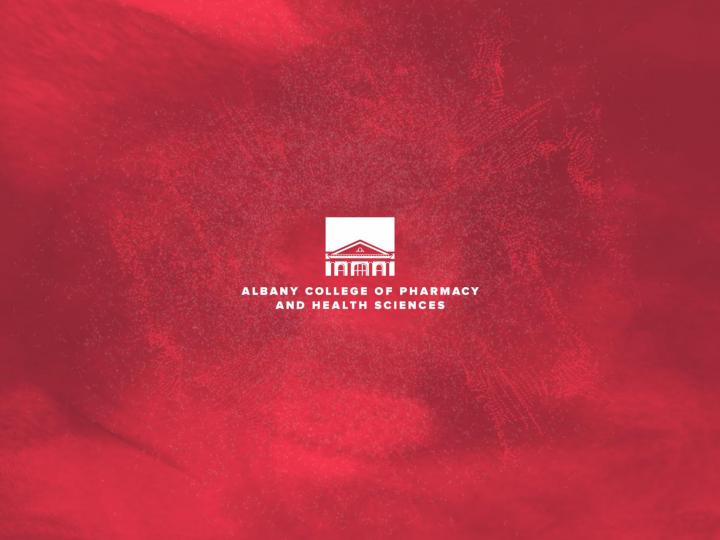
Burgundy Screensaver
To use this background as your PC's screensaver, follow the below directions (for Windows 7):
1. Click the download button below and save the file to your computer.
2. Right click on the file and select "Set as Desktop Background."
3. If the screensaver does not fill the entire desktop space, right click anywhere on your desktop and select "Personalize."
4. In the window that opens, you should now see the screensaver image in the lower left; click the link that says "Desktop Background."
5. Select "Fill" from the Picture Position dropdown menu.
1. Click the download button below and save the file to your computer.
2. Right click on the file and select "Set as Desktop Background."
3. If the screensaver does not fill the entire desktop space, right click anywhere on your desktop and select "Personalize."
4. In the window that opens, you should now see the screensaver image in the lower left; click the link that says "Desktop Background."
5. Select "Fill" from the Picture Position dropdown menu.

Purple Screensaver
To use this background as your PC's screensaver, follow the below directions (for Windows 7):
1. Click the download button below and save the file to your computer.
2. Right click on the file and select "Set as Desktop Background."
3. If the screensaver does not fill the entire desktop space, right click anywhere on your desktop and select "Personalize."
4. In the window that opens, you should now see the screensaver image in the lower left; click the link that says "Desktop Background."
5. Select "Fill" from the Picture Position dropdown menu.
1. Click the download button below and save the file to your computer.
2. Right click on the file and select "Set as Desktop Background."
3. If the screensaver does not fill the entire desktop space, right click anywhere on your desktop and select "Personalize."
4. In the window that opens, you should now see the screensaver image in the lower left; click the link that says "Desktop Background."
5. Select "Fill" from the Picture Position dropdown menu.

Teal Screensaver
To use this background as your PC's screensaver, follow the below directions (for Windows 7):
1. Click the download button below and save the file to your computer.
2. Right click on the file and select "Set as Desktop Background."
3. If the screensaver does not fill the entire desktop space, right click anywhere on your desktop and select "Personalize."
4. In the window that opens, you should now see the screensaver image in the lower left; click the link that says "Desktop Background."
5. Select "Fill" from the Picture Position dropdown menu.
1. Click the download button below and save the file to your computer.
2. Right click on the file and select "Set as Desktop Background."
3. If the screensaver does not fill the entire desktop space, right click anywhere on your desktop and select "Personalize."
4. In the window that opens, you should now see the screensaver image in the lower left; click the link that says "Desktop Background."
5. Select "Fill" from the Picture Position dropdown menu.
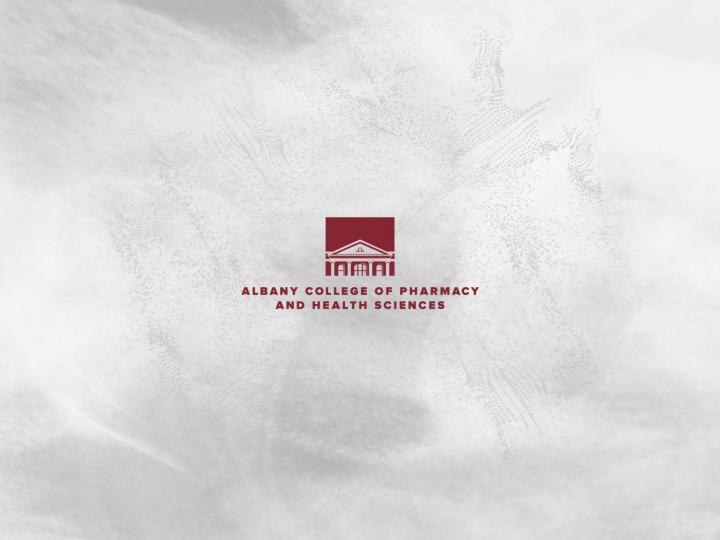
Gray Screensaver
To use this background as your PC's screensaver, follow the below directions (for Windows 7):
1. Click the download button below and save the file to your computer.
2. Right click on the file and select "Set as Desktop Background."
3. If the screensaver does not fill the entire desktop space, right click anywhere on your desktop and select "Personalize."
4. In the window that opens, you should now see the screensaver image in the lower left; click the link that says "Desktop Background."
5. Select "Fill" from the Picture Position dropdown menu.
1. Click the download button below and save the file to your computer.
2. Right click on the file and select "Set as Desktop Background."
3. If the screensaver does not fill the entire desktop space, right click anywhere on your desktop and select "Personalize."
4. In the window that opens, you should now see the screensaver image in the lower left; click the link that says "Desktop Background."
5. Select "Fill" from the Picture Position dropdown menu.

